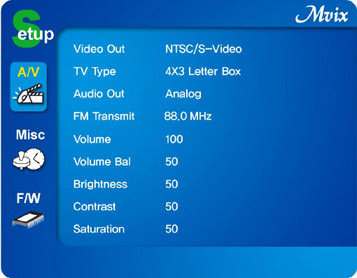Mvix MV-4000U Divx Multimedia Player Review
By Joe Lozito
Mmmm...Mvix
Good Things Come in Small Packages
I didn't know what to expect from the
Mvix MV-4000U Divx Multimedia Player. In my head, I was imagining a big, chunky Media Center PC and, of course, my first thought was "where am I gonna put this thing?" Imagine my surprise when the box showed up and it was less than half the size of my computer's CPU.
Then, like one of those hollow wooden Matrioshka dolls that contain smaller and smaller dolls, I removed the Mvix package from the box and that wasn't even as big as my cable box. Then, wonder of wonders, I took the Mvix unit itself out of its box and it was about the size of my Star Wars DVD Box Set. This thing is a beauty. It's also a petite little powerhouse.

The Mvix MX-4000U Divx Multimedia player
So the Mvix gets major points for knocking my socks off right out of the box - both aesthetically and functionally. Not only was the Mvix a sleek little device - a multimedia player for the iPod set - but it was also immediately recognized by my Windows XP PC. I was up and running in no time.
The package comes with an installation CD, but I never had to use it. Aside from a Win9x driver, the CD also contains a manual - which is hardly necessary since the Mvix is very intuitive to use.
Baby you can (hard) drive my Mvix
It's important to note that the Mivx device does not come with a hard drive installed, so you'll need to buy one if you do not have a spare 3.5" IDE drive lying around. The Mvix is a lot like an external hard drive enclosure. In fact, it's almost exactly like one. Except the Mvix comes with an integrated media player, drivers and codecs needed to play all your favorite (legally-obtained, of course) videos, music files and pictures. The MV-4000U supports MPEG, VOB, ISO, MP3, AC3, AVI, WMA, DIVX, XVID, JPEG and the rest of the alphabet soup of file formats.
Unlike some other enclosures I've tried, the Mvix is very solidly built and doesn't have any of the problems with cracked plastic, lost screws or heat dissipation that I've encountered with those other devices. I installed my Western Digital 80GB HDD, closed the case, plugged it into my USB port and, before I knew it, I was dragging-and-dropping files to my heart's content.
What a drag (and drop)!
This is actually the part of the process that took the longest. The MV-4000U hooks up to your PC via USB (1.1 or 2.0). Unfortunately, my PC is USB 1.1 only (pity me!) so I had to kill some time and eat dinner while my 5 Gigabytes worth of test files copied over to the device. I can't fault the Mvix for this one, though a Firewire option in the future would be ideal.

A standard 3.5 inch IDE hard drive slips snugly inside the Mvix player.
Big Picture, Big Sound!
The Mvix has all the A/V output options you'd imagine: composite video (ha!), component video (woohoo!) and S-video, as well as analog stereo audio, coaxial digital and optical digital audio. It does not offer a digital video output such as HDMI or DVI, but at this price point, that's to be expected.
The component video output is (of course) the only video output on this device that supports high definition video output (720p or 1080i), so that's the one I used (of course) to hook up to my Sanyo HD projector. The unit does not offer native support of HD content, but it does play back high resolution video files at SD resolution, then upconverts all video content to 720p or 1080i output. And it does all this without any major artifacts.
For audio, I opted to use the optical digital output into my Onkyo home theater receiver so I could take advantage of the discrete multi-channel Dolby Digital soundtracks in many of my video files.

The Mivx jack panel supports a plethora of connections.
The Setup
Naturally, the first stop was the setup menu. Here you can tell the Mvix what video and audio setting it should use. I scrolled through NTSC/S-Video and all manner of YPbPr until I got to an output resolution of 1080i and screen shape of 16:9 (widescreen). Immediately the menu expanded to fill the entire widescreen image of my 100 inch projection screen. Of course, in the audio menu I chose Analog (just kidding, Digital all the way, baby!). There are some brightness and contrast settings in the menu as well but I decided to leave them alone and go native for the time being.
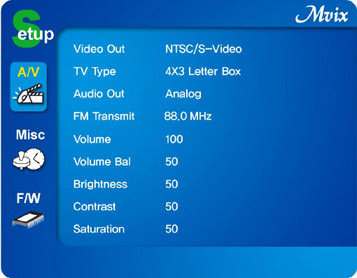
In addition to configuring audio and video preferences, you can also upgrade the firmware from the set-up menu.
The Whine Menu

The remote didn't bowl me over, but it got the job done.
I dimmed the lights, kicked back and got ready for some multimedia action. Here the Mvix did not disappoint, with the exception of its rather clunky remote and sluggish menu. Needless to say, the prospect of adding yet another remote to my repertoire already didn't fill me with joy, but the Mvix remote's awkwardly placed buttons combined with a less-than-responsive menu made surfing for audio and photos less than a joy.
The problem is, there's no way to search; all you can do is scroll. So, when you have a music folder full of 200 artists, many with multiple albums, your best bet is to lean on the "page down" button until you find something. The same goes for folders full of JPG pictures. And, of course, since the Mvix is really just a traditional hard drive under the covers, there is some access time lag for larger images or folders with many files.
However, these concerns all melt away when you get into the video menu (yes, you need to hit "audio," "video," or "photo" on the remote so it will detect and display the proper file types). Since you typically won't have massive amounts of video on your drive, you can easily scroll to the movie or TV show you want to watch and click "OK." The Mvix then bowls you over with pristine picture quality and surround sound audio, assuming the original file is encoded in a high bit rate and it contains the proper audio streams.
The MV-4000 supports anamorphic wide screen content flawlessly, and will pass AC3 (Dolby Digital 5.1) and DTS bitstreams through its digital out when these are present in your content.
The fast forward and skip buttons do a great job of advancing the video without getting choppy. And even after playing with this thing for hours, the case didn't heat up like so many of these external enclosures do, probably due to the quiet but effective internal fan. Nice work all around.
As a side note, the MV-4000U (MSRP: $199) differs from its more expensive sibling the MV-5000U (MSRP: $249) in that the 4000 does not offer an integrated FM transmitter while the 5000 does, and the 5000 includes a tiny integrated monochromatic LCD screen on the front panel. The LCD screen on the 5000 is only really useful if you're listening to music without being connected to a monitor (so you can still see at least part of the song title).
The MV-5000U's FM transmitter may be convenient (particularly in a mobile environment) in that it can wirelessly broadcast its audio signal over the airwaves to any FM tuner within range. But the sound quality of an FM broadcast is significantly degraded, compared to a hard-wired audio output, so if you purchase the MV-5000U, then I'd still recommend using the hard-wired audio outputs, where possible.
Final Thoughts

Small media player? Or giant hands?
I used to watch movies directly from my PC hooked into my Sanyo projector. But my video card and sound card weren't the best so I wasn't getting true widescreen anamorphic video output (just zoomed letterbox), and I was unable to tap directly into the digital audio stream embedded in my source files. Rather than buying and installing newer audio and video cards (which may cost more than the Mvix player), the Mvix provided an eminently affordable and workable solution.
Plus, because it is a standalone player (once you transfer the files over from your PC via the USB connection), the Mvix doesn't tie you to your computer; you can bring your movies, photos and music to other TVs or systems in other rooms, even into your car. Yes, they even offer an optional automotive accessory package which contains cigarette lighter and cassette desk adapters so you can take your home theater on the road, plugging it into the aux inputs of your mobile video entertainment system. Of course, this feature may be moot, because once you own the Mvix player, I'm not sure why you'd ever want to leave the house.
Where to Buy:
°
MvixUSA.com web site
°
MVix MV-4000U on Amazon
°
MVix MV-5000U on Amazon
Specifications from the Manufacturer:
° Model No.: MV-4000U
° Retail Price: $199.00
° TV System Compatibility: NTSC / PAL / AUTO
° Video and Audio Output: RCA L/R, Coaxial, Optical(5.1ch), RCA Y, Pr, Pb, S-Video
° PC Interface: USB 2.0 (Backward Compatible to USB 1.1)
° Video Formats: MPEG-1, MPEG-2, MPEG-4, ISO, AVI, DivX 3.11, 4x, 5x, XviD, DVD (IFO, VOB)
° Screen Aspect Ratio: 16:9 / 4:3 Letter Box / Pan Scan
° Subtitle Format Compatibility: SUB, SMI, SRT
° Audio Formats: AC3, MP2, MP3, DTS pass through, WMA, OGG, M3U
° Digital Image Formats: JPEG
° Up-Scaling: 1920 X 1080i, 1280 X 720p
° Dimensions: 7.5 x 6 x 2.5 inches
° Power: External 12V DC adapter
° Package contains: MV-4000U, Stand, Remote control, A/V cables, USB cable, Power cable and adapter.
Manufacturer's Contact Information:
Mvix(USA), Inc.
14102 Sullyfield Circle, Suite 100
Chantilly, VA 20151 (USA)
Phone: (866) 310 4923 (Toll Free)
Fax: (619) 864 1011
Web site:
MvixUSA.com
Email:
° Sales:
sales@mvixusa.com
° Tech. Support:
support@mvixusa.com
Related topics/searches: mvix, mvix mv-5000u, mvix multimedia player, unicorn mvix, MV4000, MV-4000U, MV4000U, MV4000